Want to turn your TV sound into an amazing home theater experience? You’re in the right place.
Setting up a home theater system might sound tricky, but it’s easier than you think. With the right steps, you can enjoy clear, powerful sound that makes every movie or game come alive. Keep reading, and you’ll learn exactly how to hook up your home theater system to your TV—without stress or confusion.
Get ready to transform your living room into a mini cinema!
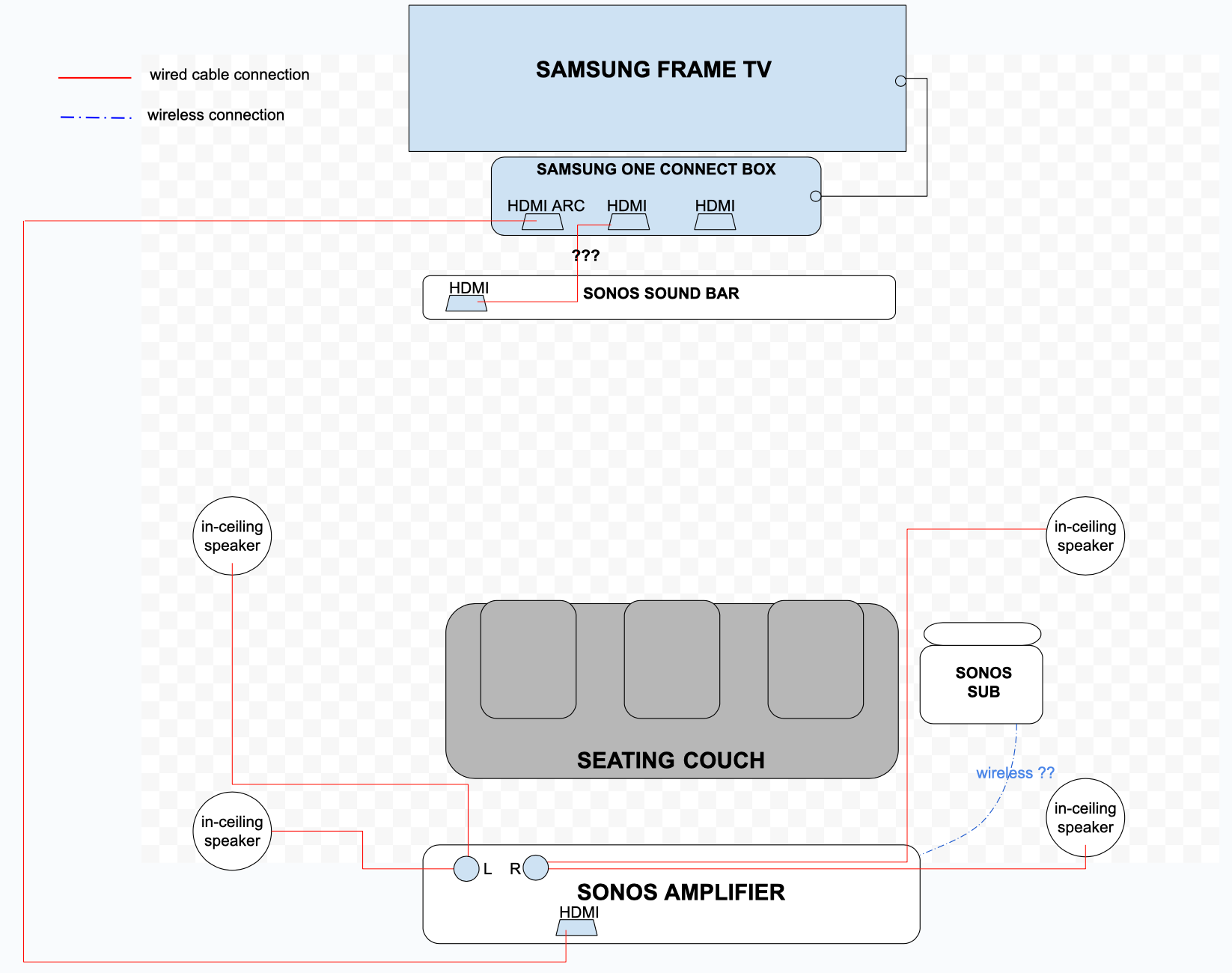
Credit: en.community.sonos.com
Choosing The Right Home Theater System
Connecting a home theater system to your TV improves sound quality. Choosing the right system is important for the best experience.
This guide helps you pick the right home theater system. It covers types, features, budget, and compatibility.
Types Of Home Theater Systems
Home theater systems come in different types. Each type offers a unique sound experience and setup style.
- Soundbar Systems:Simple and compact. Easy to connect with TV.
- 5.1 Channel Systems:Five speakers and one subwoofer. Good surround sound.
- 7.1 Channel Systems:Adds two extra speakers. More immersive sound.
- Wireless Systems:Use Bluetooth or Wi-Fi. Less cables, easy placement.
Key Features To Consider
Look at features that improve sound and ease of use. Some features help connect with your TV better.
- Sound Quality:Clear audio and strong bass make a big difference.
- Connectivity Options:HDMI, optical, and Bluetooth connections offer flexibility.
- Speaker Size and Placement:Choose based on room size and layout.
- Remote Control:Easy controls help manage volume and settings.
- Expandability:Ability to add more speakers later if needed.
Budget And Compatibility
Set a budget before choosing your system. Good systems are available at many price points.
Check if the system works with your TV. Match connections and power needs for best results.
- Compare prices of different system types.
- Make sure the system matches TV ports.
- Consider future upgrades within your budget.
- Remember extra costs like cables or mounts.
Preparing Your Tv And Room
Setting up a home theater system starts with preparing your TV and room. A good setup helps you enjoy clear and rich sound.
This guide explains how to get your TV and room ready for the best audio experience.
Assessing Tv Audio Outputs
Check the audio output options on your TV. Different TVs have different audio ports and settings.
Knowing your TV’s audio outputs helps you choose the right cables and connections.
- Look for HDMI ARC or eARC ports for easy sound connection.
- Check for optical digital audio output for clear sound.
- Find analog audio outputs (red and white ports) if digital options are missing.
- Some TVs have a headphone jack that can also work for sound output.
Room Layout And Speaker Placement
The shape and size of your room affect how sound travels. Plan where to place your speakers carefully.
Good speaker placement creates balanced sound and improves your listening experience.
- Place front speakers near the TV at ear level.
- Put surround speakers to the sides or behind your seating area.
- Keep the subwoofer on the floor for deep bass.
- Avoid placing speakers inside cabinets or behind furniture.
- Consider the seating position for the best sound focus.
Necessary Tools And Accessories
Gather the tools and accessories you need before starting the setup. This saves time and effort.
Having the right items ensures a smooth and safe connection process.
- HDMI or optical audio cables for connecting the TV to the system.
- Speaker wires if you have separate speakers.
- Power strips to manage multiple plugs safely.
- Measuring tape to help with speaker placement.
- Wire clips or cable ties to keep cables neat.
- Instruction manuals for your TV and home theater system.
Connecting The Home Theater System
Connecting your home theater system to your TV improves sound quality. There are several ways to link the devices.
Choosing the right connection depends on your equipment and preferences. Let’s explore common connection types.
Using Hdmi Arc Or Earc
HDMI ARC (Audio Return Channel) and eARC allow audio signals to travel both ways. This means one HDMI cable can send sound from the TV to the home theater system.
Connect the HDMI cable to the HDMI ARC or eARC port on both your TV and home theater receiver. Then, set the TV’s audio output to use HDMI ARC.
- Use a high-speed HDMI cable for eARC support
- Check that your TV and receiver support ARC or eARC
- Enable HDMI-CEC settings if needed for control
Optical And Coaxial Audio Connections
Optical and coaxial cables carry digital audio from the TV to the home theater system. These use separate audio outputs on the TV.
Plug the optical or coaxial cable into the TV’s digital audio out port. Connect the other end to the matching input on your home theater receiver.
- Optical cables use light to send sound signals
- Coaxial cables use electrical signals over copper wires
- Both support surround sound formats like Dolby Digital
Analog Audio Connections
Analog audio uses red and white RCA cables to carry sound. This is common on older TVs and home theater systems.
Connect the red and white cables from the TV’s audio out jacks to the home theater system’s audio in jacks. Match colors on both ends.
- Analog connections carry stereo sound only
- They do not support surround sound formats
- Good option if no digital outputs are available
Wireless Connection Options
Some home theater systems connect to the TV without cables. Wireless options include Bluetooth and Wi-Fi.
Pair your TV and home theater system via Bluetooth or connect them to the same Wi-Fi network. Follow the device instructions to link them.
- Bluetooth works for short distances and simple setup
- Wi-Fi connections offer better sound quality
- Wireless may have some audio delay in rare cases

Credit: octaneseating.com
Configuring Audio Settings
Setting up your home theater system correctly improves the sound quality from your TV. Adjusting audio settings helps you get clear and balanced sound.
This guide covers adjusting TV sound settings, setting up the receiver or soundbar, and calibrating speaker levels.
Adjusting Tv Sound Settings
Start by changing your TV’s audio output to match your home theater system. Use the TV menu to find sound options and select the right audio format.
- Go to the TV’s audio or sound settings menu.
- Choose external speakers or audio system as output.
- Turn off the TV’s internal speakers if possible.
- Select digital audio output (optical or HDMI ARC) for best quality.
Setting Up The Receiver Or Soundbar
Connect your receiver or soundbar to the TV using HDMI ARC or optical cable. Turn on the device and choose the correct input source for the TV audio.
| Connection Type | Recommended Use |
| HDMI ARC | Best for high-quality audio and control |
| Optical Cable | Good for clear digital sound |
| Analog Cables | Use only if digital options unavailable |
Calibrating Speaker Levels
Adjust speaker levels to balance sound across your room. Many receivers have an auto-calibration tool or let you set levels manually.
- Use the receiver’s microphone for auto calibration.
- Manually adjust volume for each speaker if needed.
- Set the subwoofer volume to blend with other speakers.
- Test with different content to ensure clear sound.
Troubleshooting Common Issues
Setting up a home theater system can improve your TV sound a lot. Sometimes, problems can happen with the setup.
This guide helps you fix common issues fast. You will learn how to solve sound problems, sync errors, and connection troubles.
No Sound Or Poor Audio Quality
If you get no sound or bad audio, check the volume on your TV and home theater system. Make sure none are muted.
Also, check the cables. Loose or damaged cables cause poor sound. Use good quality HDMI or optical cables for best results.
- Confirm TV sound output is set to external speakers
- Replace old or broken audio cables
- Check speaker connections and placement
- Test with another device to rule out TV issues
Sync And Delay Problems
Sound delay or sync problems happen when audio and video do not match. This is common with wireless or digital connections.
Adjust the audio delay settings on your home theater system or TV. Many devices have a sync or lip-sync option to fix this.
- Look for audio delay or lip-sync settings in menus
- Try different input ports on your TV or receiver
- Update firmware on your devices to fix bugs
- Use wired connections if wireless causes delay
Connection And Compatibility Issues
Sometimes your home theater system and TV may not connect well. This can be due to wrong cables or incompatible features.
Check your devices’ manuals to know which cables and ports to use. Use HDMI ARC or optical audio for better compatibility.
- Use HDMI ARC or optical cables for sound output
- Verify that both TV and system support the connection type
- Make sure the TV audio output matches the receiver input
- Restart devices to refresh connections
Enhancing Your Home Theater Experience
Setting up a home theater system can improve your TV sound. You’ll enjoy movies and shows much more.
This guide will help you connect your theater system. Learn how to add components and use sound settings.
Adding Subwoofers And Surround Speakers
Subwoofers give deep bass sounds. Surround speakers add depth. Place subwoofers near the TV, and speakers around the room.
Use speaker wires to connect them to the receiver. Check the manual for the right connections.
- Place subwoofers near the TV
- Put surround speakers behind or beside you
- Connect with speaker wires
Using Sound Modes And Presets
Sound modes change how audio is heard. Presets adjust settings for movies, music, and sports.
Try different modes to find what you like best. Use the remote control or app to switch modes easily.
- Movie mode for films
- Music mode for songs
- Sports mode for games
Maintaining Your System
Keep your theater system in good shape. Dust the speakers and check the wires often.
Follow the manual for cleaning tips. Regular maintenance helps your system last longer.
- Dust speakers weekly
- Check wires for damage
- Clean according to the manual

Credit: en.community.sonos.com
Frequently Asked Questions
How Do I Connect My Home Theater To Tv Sound?
Use an HDMI ARC or optical cable to link your home theater to the TV. Select the correct TV audio output settings to ensure sound plays through the system.
What Cables Are Needed For Home Theater Tv Sound?
Typically, HDMI ARC, optical (TOSLINK), or RCA cables connect your home theater and TV. Choose the cable type based on your devices’ available ports for best audio quality.
Can I Use Bluetooth To Hook Up Home Theater Sound?
Yes, if both your TV and home theater support Bluetooth audio. Pair devices through settings for wireless sound, but wired connections often provide better quality and less delay.
How To Set Tv Audio Output For Home Theater?
Access your TV’s audio settings menu, then select external speakers or home theater system. Disable TV internal speakers to route sound through your connected home theater system only.
Conclusion
Setting up your home theater system for TV sound is simple with clear steps. Connect the cables carefully to avoid problems. Test the sound to make sure everything works well. Adjust the settings for the best audio experience. Enjoy richer, clearer sound from your TV.
This small effort brings big improvements to your viewing. Now, your favorite shows and movies sound much better. Easy setup leads to great results. Try it today and hear the difference yourself.

