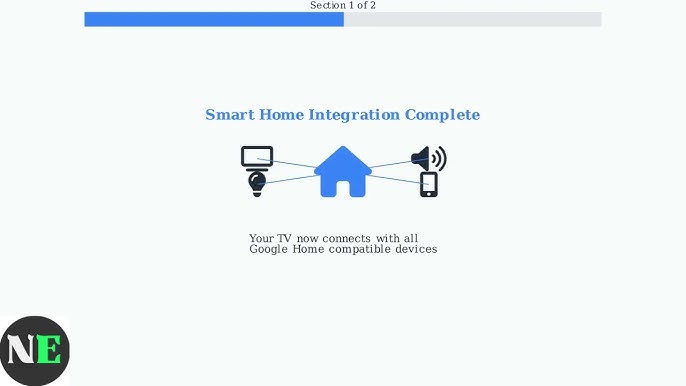Imagine being able to control your TV without reaching for a remote. Sounds convenient, right?
With Google Home, you can do just that—use your voice to turn the TV on or off, change channels, adjust the volume, and even launch your favorite apps. If you’ve ever wished for a hands-free way to enjoy your shows, this guide is for you.
Keep reading, and you’ll learn simple steps to make your TV smarter and your life easier.
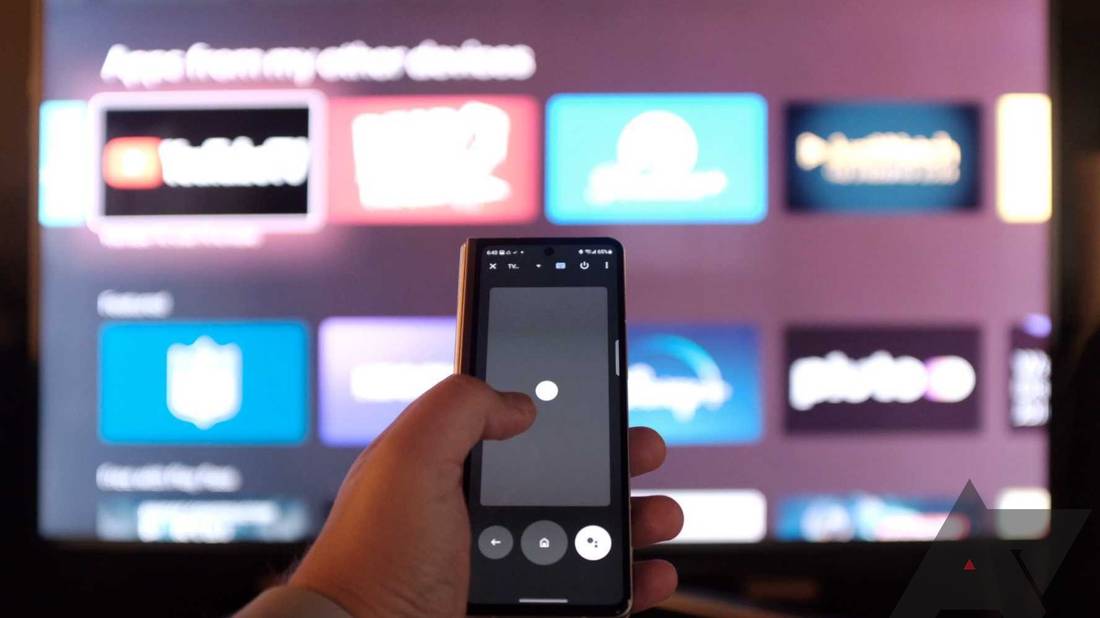
Credit: www.androidpolice.com
Setting Up Google Home With Your Tv
Using Google Home to control your TV makes watching shows easier. You can use voice commands to turn on the TV or change channels.
This guide shows you how to connect Google Home to your TV step by step. Follow these simple instructions to start controlling your TV hands-free.
Connecting Google Home To Wi-fi
First, connect your Google Home device to your Wi-Fi network. This connection lets it communicate with other devices like your TV.
- Plug in your Google Home and turn it on.
- Open the Google Home app on your phone.
- Follow the on-screen instructions to find your Google Home device.
- Select your Wi-Fi network and enter the password.
- Wait until Google Home confirms the connection.
Linking Google Home To Smart Tv
Next, link your Google Home to your smart TV. This lets you control the TV using voice commands through Google Home.
| Smart TV Brand | Linking Method |
| Samsung | Use SmartThings app in Google Home |
| LG | Connect via LG ThinQ app |
| Sony | Link through Google Home app directly |
| Other Brands | Check TV manual for Google Assistant support |
Using Chromecast For Tv Control
If your TV does not have built-in Google Home support, use Chromecast. It allows Google Home to send commands to your TV.
- Plug the Chromecast device into your TV’s HDMI port.
- Set up Chromecast using the Google Home app.
- Make sure Chromecast and Google Home are on the same Wi-Fi network.
- Use voice commands to play videos, pause, or change volume.
Voice Commands For Tv Control
You can use Google Home to control your TV with simple voice commands. This makes watching TV easier and hands-free.
Google Home connects to your TV through Chromecast or smart TV apps. You just say what you want, and Google Home does it.
Turning Tv On And Off
To turn your TV on or off, speak directly to Google Home. This works if your TV supports HDMI-CEC or is connected to a smart device.
Use clear commands like “Turn on the TV” or “Turn off the TV” to control power without a remote.
- Say “Hey Google, turn on the TV.”
- Say “Hey Google, turn off the TV.”
- Make sure your TV is connected and compatible.
Adjusting Volume And Mute
You can ask Google Home to change the volume or mute your TV. This helps you find the right sound level quickly.
Try commands like “Set volume to 20” or “Mute the TV” to control sound without touching anything.
- Say “Hey Google, increase the volume.”
- Say “Hey Google, decrease the volume.”
- Say “Hey Google, mute the TV.”
- Say “Hey Google, unmute the TV.”
Changing Channels And Inputs
Google Home can help you switch TV channels or change inputs. This works with smart TVs or devices like Chromecast.
Use simple commands such as “Change to channel 5” or “Switch to HDMI 2” to control your TV input.
- Say “Hey Google, go to channel 10.”
- Say “Hey Google, next channel.”
- Say “Hey Google, switch to HDMI 1.”
- Say “Hey Google, change input to AV.”
Playing, Pausing, And Stopping Content
Control your shows and movies with your voice. Play, pause, or stop content using Google Home commands.
Say commands like “Play,” “Pause,” or “Stop” to manage your viewing without reaching for the remote.
- Say “Hey Google, play the movie.”
- Say “Hey Google, pause the show.”
- Say “Hey Google, stop the video.”
- Say “Hey Google, resume playing.”
Customizing Your Google Home Experience
Google Home can make watching TV easier and more fun. You can change settings to fit your needs. This guide helps you customize your experience.
Learn how to create routines, use Voice Match, and manage your linked devices. These tips help you control your TV with simple voice commands.
Creating Routines For Tv
Routines let you do many things with one command. For example, you can turn on the TV and dim the lights together.
- Open the Google Home app on your phone.
- Tap “Routines” from the menu.
- Choose “Add a Routine” to start a new one.
- Select actions like turning on the TV or changing volume.
- Give your routine a name and save it.
Setting Up Voice Match
Voice Match helps Google recognize your voice. It gives you a personal experience by controlling devices linked to your account.
| Step | Action |
| 1 | Open Google Home app |
| 2 | Tap your profile icon |
| 3 | Select “Assistant settings” |
| 4 | Choose “Voice Match” |
| 5 | Follow the instructions to train your voice |
Managing Linked Devices
Linked devices connect your Google Home to your TV and other electronics. Manage them to keep control simple and secure.
To manage your linked devices:
- Open the Google Home app.
- Tap “Settings” and select “Linked devices.”
- View all devices connected to your account.
- Remove devices you no longer use.
- Add new devices by following the prompts.

Credit: www.cnet.com
Troubleshooting Common Issues
Google Home can control your TV with voice commands. Sometimes, things do not work as planned. This guide helps fix common problems you may face.
Follow the steps below to solve issues with connectivity, voice commands, and software updates.
Fixing Connectivity Problems
Connectivity issues can stop your Google Home from controlling your TV. Check your Wi-Fi and device connections first.
- Make sure both Google Home and TV are on the same Wi-Fi network.
- Restart your router and devices to refresh connections.
- Move devices closer to the router to improve signal strength.
- Check if your TV supports Google Home control and is properly linked.
- Use the Google Home app to re-link or set up your TV again if needed.
Resolving Voice Command Errors
Voice commands may fail if Google Home cannot understand you or the command is not clear.
Try these tips to improve voice command accuracy:
- Speak clearly and at a normal volume.
- Use simple commands like “Turn on the TV” or “Change channel to 5.”
- Check your Google Home microphone is not muted.
- Make sure your TV is on and ready to receive commands.
- Re-train the voice model in the Google Home app if it often mishears you.
Updating Google Home And Tv Software
Outdated software can cause problems in controlling your TV with Google Home. Keep both devices updated.
| Device | How to Update | Why Update |
| Google Home | Open Google Home app > Settings > Device Settings > Check for updates | Fix bugs and add new features |
| TV | Go to TV Settings > Support > Software Update > Check for updates | Improve performance and compatibility |
Enhancing Tv Control With Google Home
Google Home can make controlling your TV easier. You can use voice commands to change channels, adjust volume, and more.
Connecting Google Home with your TV lets you enjoy hands-free control. It works with many smart TVs and devices.
Integrating Streaming Services
Google Home supports popular streaming services like Netflix, YouTube, and Hulu. You can ask it to play shows or movies directly on your TV.
Link your streaming accounts in the Google Home app to get started. Then say commands like “Play Stranger Things on Netflix.”
- Connect streaming accounts in Google Home app
- Use voice commands to play specific shows or movies
- Pause, rewind, or stop content with your voice
Using Multi-room Audio Features
Google Home can group speakers and your TV for multi-room audio. This lets you hear sound in different rooms at once.
Create speaker groups in the Google Home app. Then play music or TV audio through all connected devices with one command.
- Set up speaker groups including your TV
- Play the same audio in multiple rooms
- Control volume for each device separately
Controlling Other Smart Devices With Tv
You can control lights, plugs, and other smart devices while watching TV. Use Google Home to create routines for easy control.
For example, say “Turn off the lights” or “Dim the lights for TV time” to change your room’s setting without leaving the couch.
- Connect smart home devices to Google Home
- Use voice commands to adjust devices during TV time
- Create routines for automatic device control
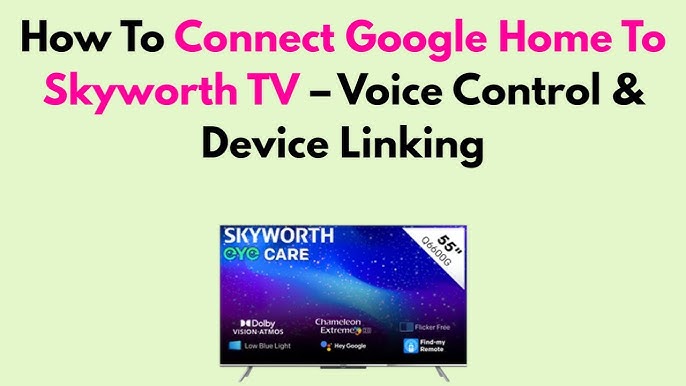
Credit: www.youtube.com
Frequently Asked Questions
How Do I Connect Google Home To My Tv?
To connect Google Home to your TV, use the Google Home app. Ensure your TV supports Chromecast or has built-in Chromecast. Link your TV and Google Home on the same Wi-Fi network. Follow the app’s setup instructions to complete the connection easily.
Can Google Home Control Tv Volume And Power?
Yes, Google Home can control TV volume and power. Use voice commands like “Hey Google, turn up the volume” or “Turn off the TV. ” This works if your TV supports HDMI-CEC or is connected via Chromecast or compatible smart devices.
What Tvs Work With Google Home For Voice Control?
Google Home works best with smart TVs supporting Chromecast or built-in Google Assistant. Brands like Sony, LG, Samsung (via Chromecast), and Vizio typically support this. Check your TV’s compatibility and update its firmware for seamless integration with Google Home.
How To Cast Videos To Tv Using Google Home?
Say “Hey Google, play on [TV name]” to cast videos. Google Home sends the command to Chromecast-enabled TVs or devices. Ensure both devices are connected to the same Wi-Fi for smooth casting and control through voice commands.
Conclusion
Using Google Home to control your TV makes life easier. Speak simple commands to change channels or adjust volume. No need to find the remote or press buttons. Set up takes just a few minutes and works with many TV brands.
Voice control helps everyone enjoy shows hands-free. Try it today and see how smooth TV watching can be. Simple, quick, and smart—Google Home adds comfort to your home.