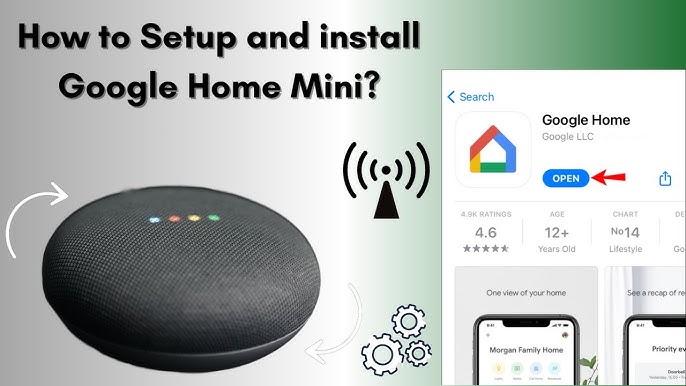Are you ready to make your life easier with just your voice? The Google Home Mini is a small device that can do big things for you.
Whether you want to play music, control your smart home, or get quick answers, this little gadget has got your back. But how do you get started and make the most of it? Keep reading, and you’ll discover simple steps and tips that will turn your Google Home Mini into your personal assistant.
By the end, you’ll wonder how you ever lived without it.
Setting Up Google Home Mini
Setting up your Google Home Mini is simple. Follow easy steps to get it ready for use.
This guide covers unboxing, connecting to Wi-Fi, and linking your Google account.
Unboxing And Physical Features
Open the box carefully and take out the Google Home Mini and power adapter. The device is small and round.
The top has touch controls and lights. On the back, find the power port and a mute switch.
- Fabric-covered top surface
- Touch-sensitive area for controls
- LED lights for status
- Power port on the back
- Microphone mute switch
Connecting To Wi-fi
Plug in your Google Home Mini to power it on. Wait for the device to light up.
Open the Google Home app on your phone. Follow the instructions to connect the device to your Wi-Fi.
- Ensure your phone is on the same Wi-Fi network
- Select your Google Home Mini in the app
- Choose your Wi-Fi network
- Enter the Wi-Fi password
- Wait for the device to connect
Linking Google Account
Sign in to your Google account in the Google Home app. This lets your device access your data.
Linking your account allows voice commands to work with your calendar, music, and more.
- Open the Google Home app
- Sign in with your Google account
- Allow permissions for services
- Complete setup to start using your device
Basic Voice Commands
Google Home Mini listens to your voice to help with tasks. You can use simple commands to ask questions or control smart devices.
Learning basic voice commands makes using Google Home Mini easier. It responds quickly and helps you get things done hands-free.
Activating The Assistant
To start using Google Home Mini, say “Hey Google” or “OK Google”. This wakes up the assistant and gets it ready to listen.
You can then ask a question or give a command right after activation. The assistant will respond or perform the action.
Playing Music And Podcasts
Google Home Mini can play songs, albums, or podcasts from different services. Just tell it what you want to hear.
- Say “Play jazz music”
- Say “Play my favorite podcast”
- Say “Pause the music” to stop
- Say “Next song” to skip
Checking Weather And News
You can ask Google Home Mini about the weather forecast or the latest news. It gives quick and clear updates.
- Say “What’s the weather today?”
- Say “Will it rain tomorrow?”
- Say “Tell me the news”
- Say “What is the traffic like?”
Smart Home Integration
Google Home Mini helps you control many smart devices at home. It works with lights, thermostats, and security tools.
You can use your voice to manage devices easily. This makes daily tasks faster and more convenient.
Connecting Smart Devices
To start, open the Google Home app on your phone. Add your smart devices by following simple steps in the app.
Most smart devices work with Google Home Mini. This includes smart bulbs, plugs, and cameras.
- Open Google Home app
- Tap “Add” and choose “Set up device”
- Select your device brand or type
- Follow the on-screen instructions
- Give devices a name for easy control
Controlling Lights And Thermostats
Use simple voice commands to change lights and temperature. Say “Hey Google” to start your request.
You can turn lights on or off, dim them, or change colors. Adjust your thermostat to stay comfortable at home.
- “Turn on the living room light”
- “Dim the bedroom lights to 50%”
- “Set the thermostat to 72 degrees”
- “Make the kitchen lights blue”
Managing Security Systems
Google Home Mini can help you keep your home safe. Connect security cameras, alarms, and sensors to your system.
Use voice commands to check camera feeds or arm your alarm system. This makes security easy and hands-free.
- “Show me the front door camera”
- “Arm the security system”
- “Is the back door locked?”
- “Turn off the alarm”

Credit: www.pocket-lint.com
Customizing Settings
Google Home Mini offers many settings to make it yours. Customize it to fit your needs and lifestyle.
You can change volume, set routines, and manage privacy. Let’s explore how to do these.
Adjusting Volume And Sensitivity
Google Home Mini lets you adjust its volume easily. You can also change how sensitive it is to your voice.
- Use voice commands to raise or lower the volume.
- Open the Google Home app to change sensitivity.
- Find settings under the device options.
Setting Routines And Alarms
Routines help automate tasks. You can set alarms to wake you up or remind you of tasks.
In the Google Home app, create routines that fit your day. Alarms can be set with voice commands.
Managing Privacy Controls
Privacy is important when using smart devices. Google Home Mini lets you manage privacy settings.
Check your privacy options in the app. You can delete voice recordings and control what data is shared.
Advanced Features
The Google Home Mini is more than just a voice assistant. It offers useful advanced features that improve daily tasks.
These features help you communicate, enjoy music, and personalize your experience easily.
Broadcasting Messages
You can send voice messages to all Google Home Mini devices in your home. This is helpful to quickly share information with family.
- Say “Hey Google, broadcast” followed by your message.
- All devices will play your message loud.
- Use it to call family members or announce meals.
- It works with the Google Home app for sending text broadcasts.
Multi-room Audio Setup
You can connect multiple Google Home Mini speakers to play music in different rooms at once. This creates a better sound experience around your house.
| Action | Description |
| Open Google Home app | Access device settings |
| Create speaker group | Select Google Home Mini devices to add |
| Play music | Use voice command or app to play on group |
| Control volume | Adjust volume for all devices or individually |
Using Voice Match
Voice Match allows Google Home Mini to recognize different users. It provides personalized answers based on the speaker’s voice.
Features of Voice Match include:
- Personal calendar and reminders
- Customized music and news
- Private responses only for the recognized user
- Multiple users can train their voice profiles

Credit: www.pocket-lint.com
Troubleshooting Common Issues
Google Home Mini is a smart device that helps with many tasks. Sometimes, you might face issues that need fixing. Here are common problems and how to solve them.
Connectivity Problems
Connectivity problems can stop your Google Home Mini from working. Check if your Wi-Fi is on and working well. Make sure your device is close to the router for a strong signal.
- Restart your router and Google Home Mini.
- Ensure the Wi-Fi password is correct.
- Update the Google Home app.
Voice Recognition Errors
Sometimes, Google Home Mini does not recognize your voice. This could be due to background noise or a poor microphone. Speak clearly and reduce noise around you.
- Re-train the voice model in the Google Home app.
- Check if the microphone is turned on.
- Ensure the device is placed in a good location.
Resetting The Device
If problems continue, resetting the device can help. This will restore the Google Home Mini to its original settings.
To reset, press and hold the factory reset button. This button is located on the bottom of the device. Hold it for about 15 seconds.
- Make sure the device is plugged in.
- Use the Google Home app to set it up again after resetting.
Tips For Smart Living
Google Home Mini helps you live smarter every day. It listens to your voice and answers questions.
You can use it to control devices, get information, and enjoy entertainment hands-free.
Enhancing Daily Productivity
Use Google Home Mini to organize your day. Set timers, alarms, and reminders by voice.
It can help with quick calculations and weather updates to plan your activities better.
- Ask for daily schedules and calendar events
- Set multiple alarms for different tasks
- Use voice commands for notes and lists
- Check the weather forecast before leaving
Entertainment And Leisure
Google Home Mini streams music, radio, and podcasts easily. Just say the name you want to hear.
It can also tell jokes, stories, and play games for fun moments with family or friends.
- Play your favorite songs or playlists
- Listen to news updates or radio stations
- Ask for trivia questions or riddles
- Enjoy bedtime stories or relaxing sounds
Family And Accessibility Features
Google Home Mini supports many voices and languages for everyone in your family. It is easy to use for all ages.
It can help people with disabilities by controlling smart home devices and providing voice assistance.
- Set up voice match for personalized responses
- Control lights, thermostats, and locks hands-free
- Use voice commands to call or message family
- Enable accessibility settings for easier use

Credit: www.pocket-lint.com
Frequently Asked Questions
How Do I Set Up My Google Home Mini?
To set up your Google Home Mini, plug it in and download the Google Home app. Follow the in-app instructions to connect it to Wi-Fi and link your Google account. This process takes just a few minutes and personalizes your device.
Can Google Home Mini Control Smart Home Devices?
Yes, Google Home Mini can control compatible smart home devices. You can use voice commands to manage lights, thermostats, cameras, and more. Ensure your devices are linked through the Google Home app for seamless control.
What Commands Work With Google Home Mini?
Google Home Mini responds to a wide range of commands like playing music, setting reminders, checking weather, and answering questions. Start by saying “Hey Google” followed by your command for quick and hands-free assistance.
Is Google Home Mini Compatible With Spotify?
Yes, Google Home Mini supports Spotify. You can link your Spotify account in the Google Home app and ask Google Home Mini to play your favorite songs, playlists, or podcasts directly through voice commands.
Conclusion
Using Google Home Mini can make daily tasks easier and faster. It listens to your voice and helps with simple commands. You can play music, set reminders, or check the weather quickly. It fits well in any room and works with many smart devices.
Start small and explore its features step by step. Enjoy the convenience and save time every day. Google Home Mini brings helpful technology right to your home. Give it a try and see how it suits your lifestyle.