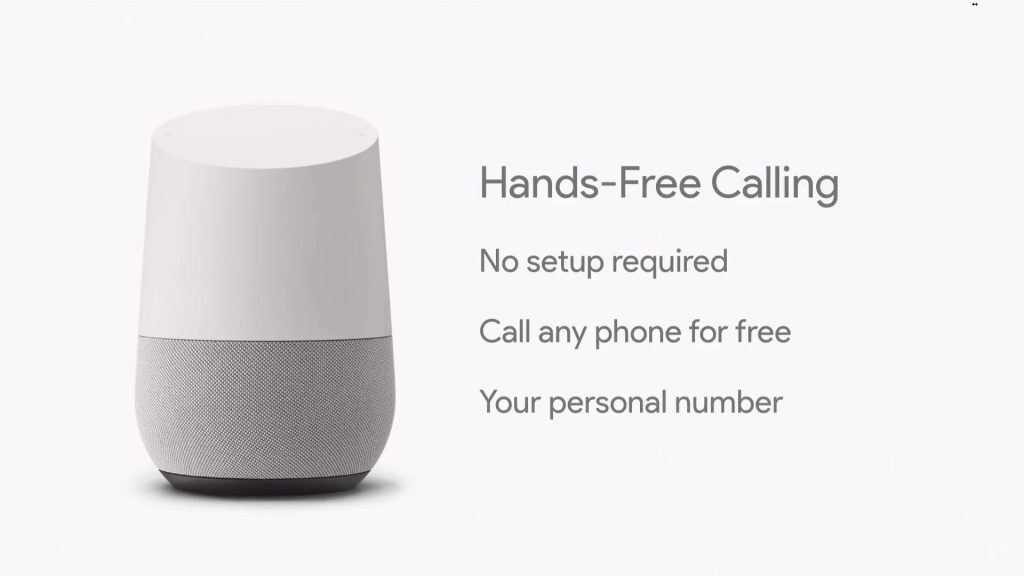Imagine turning your Google Home into the perfect hands-free speakerphone. Whether you’re cooking, working, or just relaxing, being able to take calls without holding your phone is a game-changer.
If you’ve ever wished your smart speaker could handle calls with crystal-clear sound, you’re in the right place. You’ll discover simple, step-by-step ways to use your Google Home as a speakerphone. Get ready to make your conversations easier, clearer, and more convenient than ever before.
Keep reading to unlock this powerful feature and transform the way you talk on the phone.
Set Up Google Home
Using Google Home as a speakerphone is easy once you set it up correctly. The first step is to connect your device to Wi-Fi. Then, link your Google account to access all features.
This guide will help you with the setup process to start making calls with Google Home.
Connect To Wi-fi
Google Home needs a Wi-Fi connection to work properly. Follow these steps to connect your device:
- Plug in your Google Home and turn it on.
- Open the Google Home app on your smartphone.
- Tap the “Add” button to set up a new device.
- Choose your Google Home device from the list.
- Select your Wi-Fi network and enter the password.
- Wait for the device to connect to the network.
Link Google Account
Linking your Google account lets you use voice commands and access contacts for calls. Here’s how to link it:
| Action | Description |
|---|---|
| Open Google Home app | On your phone, launch the app where you set up the device. |
| Select your Google Home device | Tap on the device to open its settings menu. |
| Go to Account Settings | Find and select “Linked accounts” or “Google Account.” |
| Sign in | Enter your Google email and password to link your account. |
| Grant permissions | Allow access to contacts and calling features. |
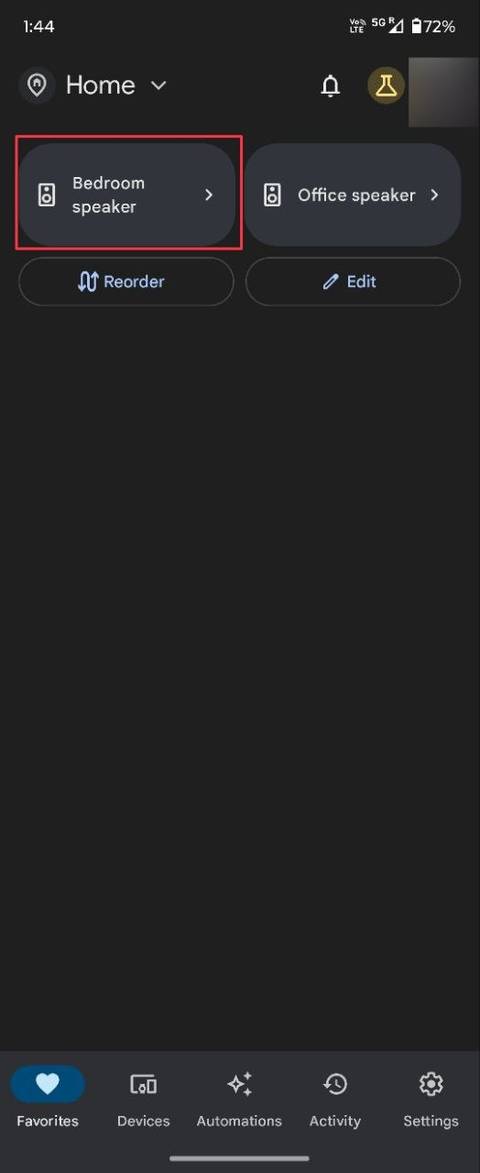
Credit: www.androidpolice.com
Enable Voice Calling
You can use Google Home as a speakerphone to make and receive calls. This feature helps you talk hands-free through your device.
To start, you need to enable voice calling on your Google Home. Follow some simple steps to set it up properly.
Verify Phone Number
Google Home requires a verified phone number to make calls. This number links your device to your phone service.
To verify your number, open the Google Home app and follow the instructions. You may get a code via text to confirm your phone.
Grant Permissions
Granting permissions lets Google Home access your contacts and call features. This step is needed for voice calling to work.
Allow permissions in your phone’s settings or within the Google Home app. Without these, calls may not connect properly.
Make Calls With Google Home
Google Home can work as a speakerphone. You can use it to make hands-free calls. It connects to your contacts and phone numbers easily.
Using Google Home to call is simple. Just speak your commands and start talking through the speaker.
Use Voice Commands
Talk to Google Home to make calls. Say “Hey Google” or “Ok Google” first. Then say what you want it to do.
For example, say “Call Mom” or “Dial 123-456-7890.” Google Home listens and starts the call.
Call Contacts
Google Home can call people from your contacts list. You need to link your contacts with Google Home first.
Say “Call” plus the name of the person. Google Home will find the contact and place the call.
- Make sure contacts are saved in your Google account
- Use full names for best results
- You can also say nicknames if they are saved
Dial Numbers
You can tell Google Home to dial any phone number. Say “Dial” followed by the number.
Speak the digits clearly. Google Home will connect the call using your linked phone service.
- Say numbers one by one or in groups
- Include area codes for local or long-distance calls
- Use pauses if you need to say extensions
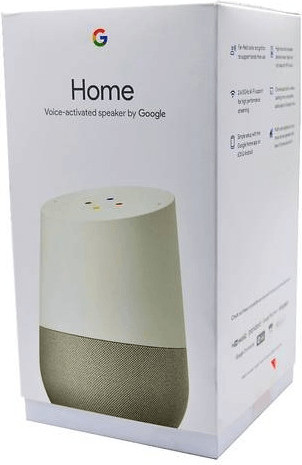
Credit: www.idealo.co.uk
Answer Incoming Calls
Google Home can act as a speakerphone for your calls. It lets you answer calls without touching your phone. This makes talking easier and more convenient.
To use this feature, you need to set up call notifications and learn how to respond hands-free. These steps help you answer calls smoothly with Google Home.
Enable Call Notifications
You must allow Google Home to notify you of incoming calls. This way, the device alerts you when someone calls your phone.
- Open the Google Home app on your phone.
- Tap on your Google Home device.
- Go to Settings and select Notifications.
- Turn on Call Notifications.
- Make sure your phone is linked to Google Home.
Respond Hands-free
When Google Home rings, say “Hey Google, answer the call” to pick up. You can talk through the speaker without holding your phone.
| Voice Command | Action |
| Hey Google, answer the call | Pick up incoming call |
| Hey Google, hang up | End the current call |
| Hey Google, mute | Mute your microphone |
Improve Call Quality
Using Google Home as a speakerphone can make calls easier and hands-free. Good call quality helps you hear and speak clearly.
There are simple ways to improve the sound and connection during your calls. This guide shows how to get better results.
Optimize Speaker Placement
Place your Google Home where it can pick up your voice and send sound well. Avoid putting it in corners or behind objects.
Keep the speaker at ear level and in an open space. This helps the microphone catch your voice clearly and the speaker deliver clear sound.
- Put Google Home on a table or shelf, not the floor
- Keep it away from walls and large objects
- Face the speaker toward your usual sitting spot
- Reduce background noise near the device
Check Network Connection
A strong Wi-Fi connection helps Google Home work without interruptions. Weak signals can cause delays or poor sound quality.
Make sure your Google Home is close to your router or a Wi-Fi extender. Avoid walls or electronics that block the signal.
- Place your router in a central location
- Use 5 GHz Wi-Fi for faster speeds
- Limit devices using the same network during calls
- Restart your router if calls drop or sound fades
Troubleshoot Common Issues
Using Google Home as a speakerphone is convenient. Sometimes, you may face issues. Let’s solve them quickly.
This guide helps you fix connection and audio problems with simple steps.
Fix Connection Problems
Connection issues are common with Google Home. Follow these tips to solve them.
- Ensure your device is on the same Wi-Fi network as Google Home.
- Restart your router and Google Home for a fresh connection.
- Check if your Google Home app is updated.
Resolve Audio Issues
Audio problems can affect call quality. Fix them with these steps.
| Problem | Solution |
| No sound | Check the volume is not muted. |
| Distorted sound | Move your device closer to Google Home. |
| Echo | Adjust the speaker settings in the app. |
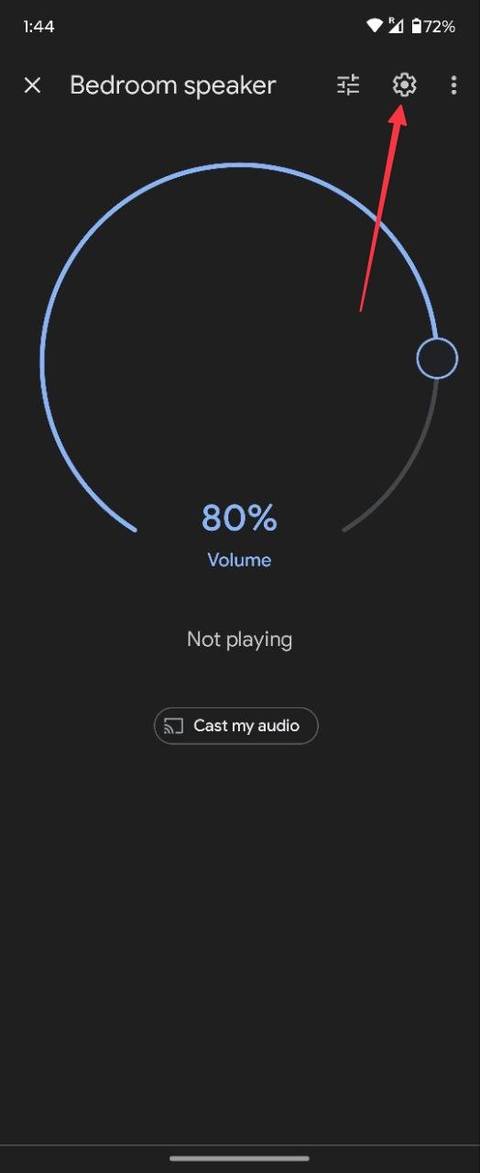
Credit: www.androidpolice.com
Frequently Asked Questions
How Do I Set Up Google Home As A Speakerphone?
To use Google Home as a speakerphone, link it to your smartphone via Bluetooth. Then, say “Hey Google, answer the call” to receive calls hands-free. Ensure your Google Home and phone are connected on the same Wi-Fi network for smooth operation.
Can I Make Calls Directly From Google Home?
Yes, Google Home allows you to make hands-free calls using voice commands. Say “Hey Google, call [contact name]” to initiate a call. It uses your linked phone number or Google Duo for placing calls, depending on your settings and location.
Is Google Home Speakerphone Quality Good For Calls?
Google Home provides clear audio for speakerphone calls. It has noise-cancellation features to reduce background sounds. However, call quality depends on your Wi-Fi and mobile network strength. For best results, keep your device close to the Google Home speaker.
Which Devices Work Best With Google Home Speakerphone?
Google Home works best with Android and iOS smartphones via Bluetooth. Compatible devices include most modern phones with Bluetooth 4. 0 or higher. Ensure your device supports voice calls and can pair easily with Google Home for seamless speakerphone use.
Conclusion
Using Google Home as a speakerphone makes calls easy and hands-free. You just say who to call and start talking. The sound is clear, and you can move around freely. This feature saves time and keeps your hands free for other tasks.
Try it during busy days or when cooking. It helps you stay connected without holding your phone. Give it a shot and enjoy simple, smart calling with Google Home.